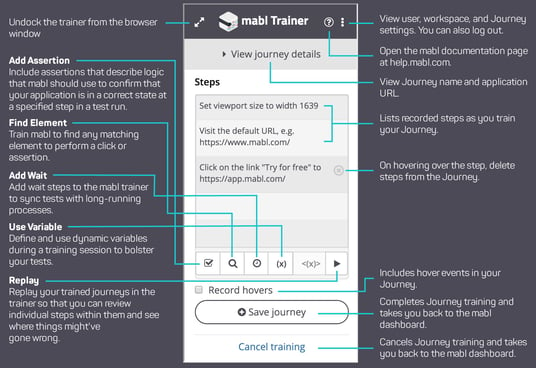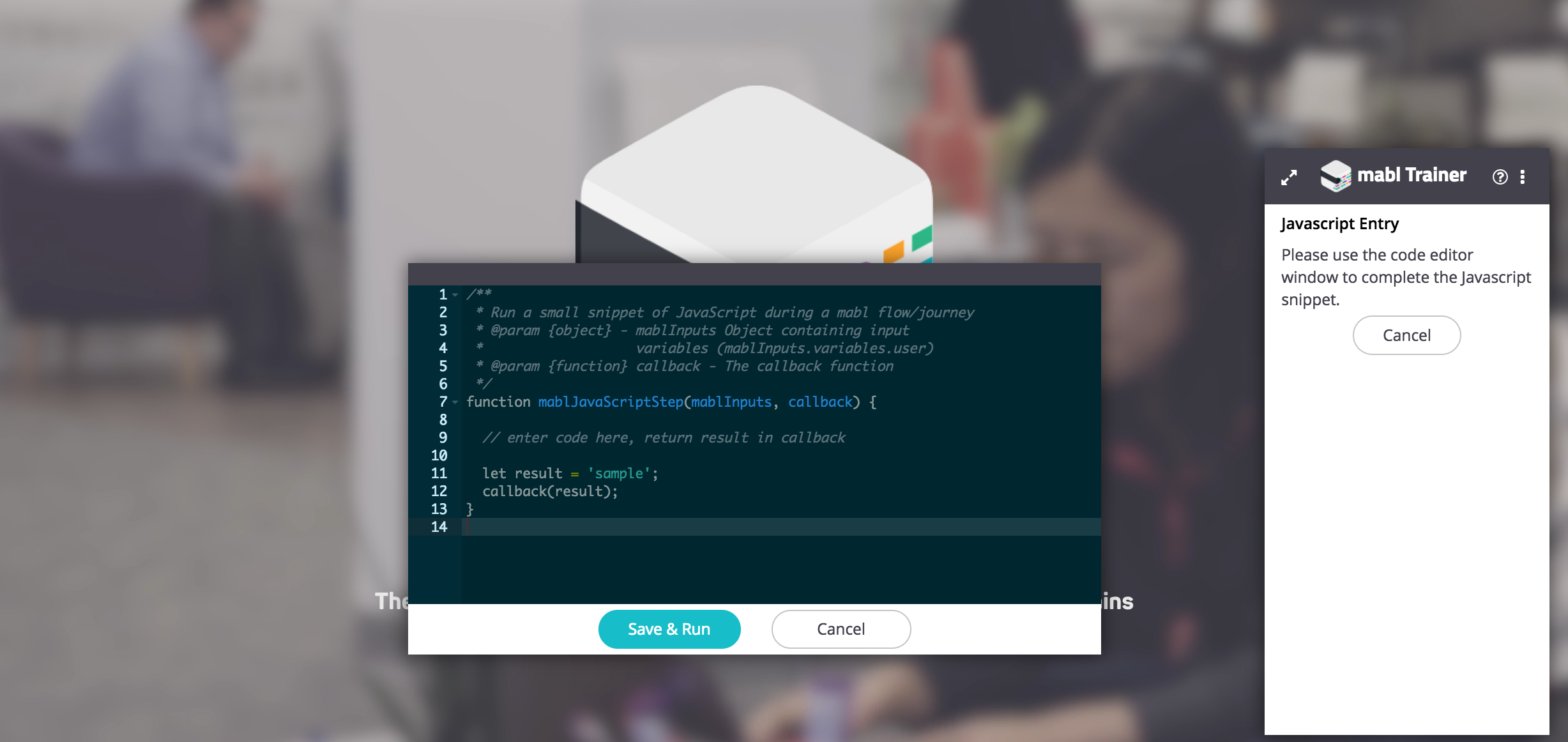Central to mabl is the ability to create your tests using our Chrome extension, the mabl Trainer. From generating randomized variables to setting assertions, the trainer lets you easily create robust tests. This blog will go over the major features of the trainer to help you get the most out mabl, and test intelligently.
One of the simplest, yet powerful, functionalities of the mabl trainer is the ability to add various assertions. These are great to confirm that certain page elements are, or are not, what you expect them to be. You can add many different constraints to any element, such as "contains", "is present", and "equals", etc.
For example, we have our contact us form below on the left. In the mabl trainer on the right, we are adding an assertion to verify that the Email text field contains a value equal to "test@email.com". This constraint is required in order for the test to pass.
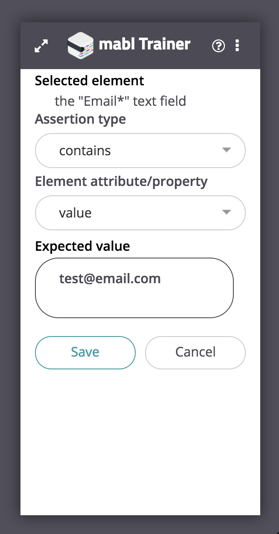
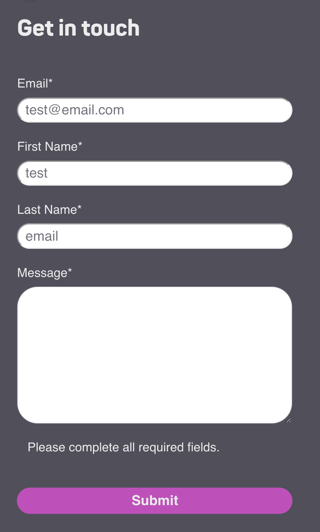
CSS/XPath Selectors: Select and act on specific elements in your webapp
You can also add a “Find Element” step using CSS/XPath selectors. This lets mabl look for dynamic elements, and you can choose whether it be the first, last, or just any element on the page that matches the selector. As soon as you start typing your query, mabl will automatically start highlighting matching elements. You can use these queries to click, assert on, enter text in, or simply select the element.
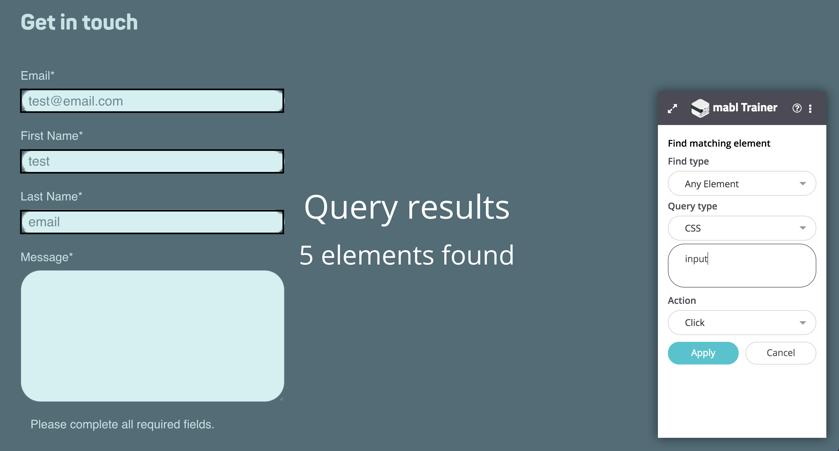
Variables: Create and store randomly generated variables to use in tests
Another powerful part of the mabl trainer is the ability to generate pseudo-random variables or create them from an element on the page itself.
Below, you can see that creating a randomly generated email address is a great way to test the mabl website’s Contact Us flow.
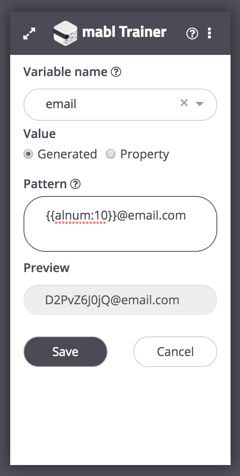 .
. 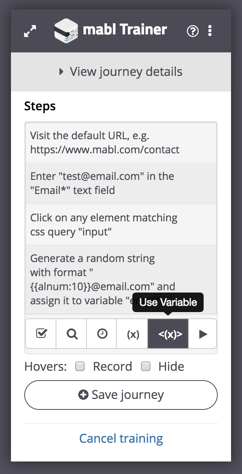 .
. 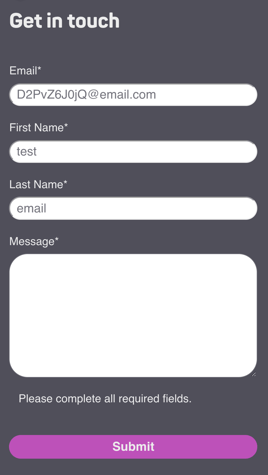
Insert JavaScript: Custom JavaScript Steps
You can add your own JavaScript steps as part of your trained journeys. This new addition allows you to perform actions such as making API calls to a backend service, and performing custom actions on a page.
Replay: Watch each step in real-time
At any time during training, you can replay each step of your journey individually, all of the steps as a whole, or just a small selection of the journey. This is great for verifying the journey you just trained mabl on, or troubleshooting (and in the next section, editing) failed tests.
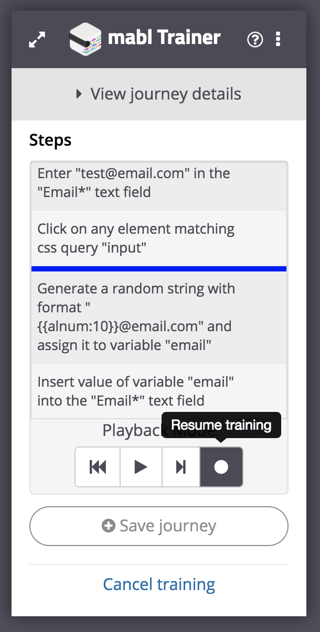
Editing: Revisiting the steps in your journeys
But what if you’ve saved your journey and you realize you want to go back and change something? Just click on the small pencil “Edit” icon next to the journey’s name in the main dashboard > test statuses. You’ll be taken right back to training mode, which brings you to your web app, with the mabl trainer Chrome extension open. You can remove any unnecessary steps as well as append new steps. You’re given the option to edit wait steps, variables, as well as your CSS/XPath selectors. The replay tool outlined above is also available during edit mode, allowing you to quickly double-check your changes before running the whole plan again.

All of these features are available for every journey you create with mabl, letting you make your tests as simple or intricate as you’d like.
Keep the trainer up to date
It’s important to make sure you have the newest version of the trainer since the team is constantly rolling out new versions and features. If you’re not sure you have the right version, be sure to check out the Chrome store to confirm you have the latest and greatest. You can also keep an eye on the release notes to be informed of what's been updated.